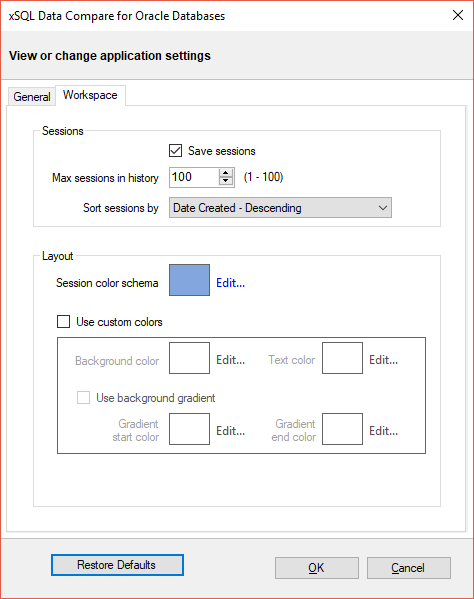Application settings allow you to adjust some parameters of the data compare. They can be accessed from the quick menu at the top left corner or from the "Application Settings" link in the Workspace.
Under the "General" tab you will find:
- Oracle Connection - the default advanced settings for all Oracle connections.
- Check custom keys uniqueness - whether data compare should check the uniqueness of a custom-defined key. Data compare matches the rows based on a unique key that exists on a table. This unique key is usually the primary key, but it could also be a unique constraint or a unique index. You can create however a custom key either because a table does not have a unique key or simply because you wish to use a different one. Data compare will accept a custom key, but, by default, it won't check its uniqueness before comparing the data. If you wish to ensure that the custom key is unique, you can check this option. Please note that, depending on the size of the table, the check for uniqueness may take time to complete.
- Replace line breaks in text fields with chr(10)/chr(13) - makes the line breaks in the text fields of the data synchronization script consistent as \n\r. Some third-party tools accept line breaks in a specific format. This option is ignored when the synchronization script is executed inside the data compare.
- Max grid data rows - the max number of rows that can be shown in the data-differences grids.
- Workspace database - it's the path and the name of the workspace database file. You can change it by clicking on the "Browse..." link and selecting a custom file.
- Temp folder - it's the location where data compare stores the temp files that are created during the comparison. You can change the location by clicking on the "Browse..." link and selecting a custom path.
- Log folder - it's the location where data compare stores the various log files, such the error log and the script execution log. You can change the location by clicking on the "Browse..." link and selecting a custom path.
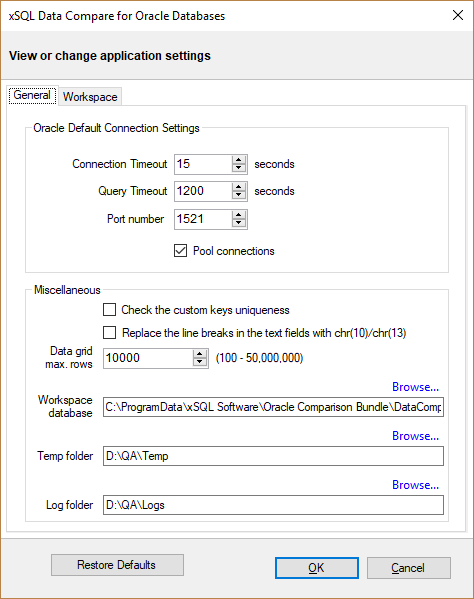
Under the Workspace tab you will find:
- Sessions - contains settings related to the comparison sessions:
- Save sessions: instructs the data compare to save comparison sessions in the worksapce for future use. A stored session contains all the information to repeat a comparison with just one click.
- Max sessions kept in history: by default data compare stores the last 100 comparison sessions. Although there is no noticeable performance difference on application launch related to the number of sessions stored, you may choose to set this parameter to a lower number. Allowable values are 1 to 100.
- Sort sessions by: change the order of the comparison sessions.
- Layout - allows you to change the color schema of a session. You can choose from built-in colors or pick a custom color.