Before comparing Oracle schemas you add Oracle connections to the workspace. The "Add Connection" is located at the Home tab of the ribbon or the "Add Oracle Connection" link at the top-left section of the Workspace tab.
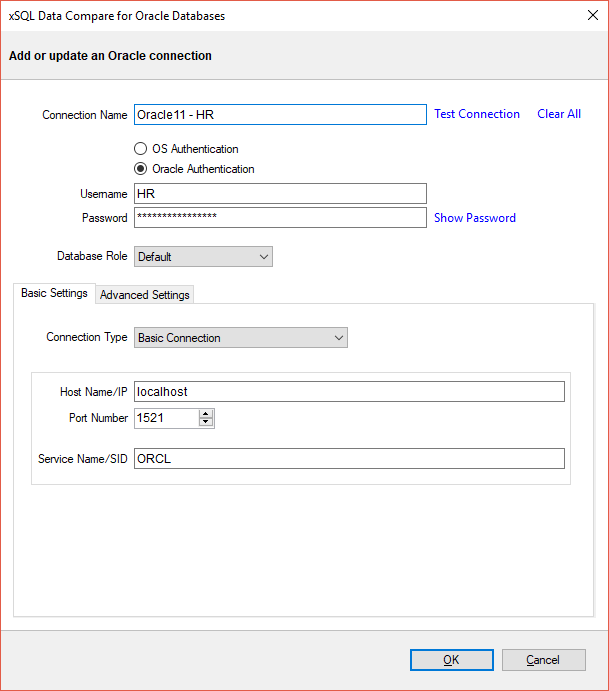
On the "Add Connection" dialog window you can specify:
- Connection Name: A descriptive name for the Oracle connection.
- Authentication type: indicates whether Oracle authentication or Operating System authentication should be used.
- Username and Password: required if the connection uses Oracle Authentication.
- Role: indicates the database role, the set of privileges, assigned to the user. You can choose the default role, SYSDBA or SYSOPER.
There are three types of connection from which you can choose:
- Basic Connection: requires the Oracle host name/IP, the Oracle service name/sid and, optionally, the port number.
- Easy Connect: requires an Oracle easy-connect string, formatted as: username/password@[//]host[:port][/service_name]. Since username and password are already included in the easy-connect string, the credential specified at the top section of the form are ignored in this case.
- Connect Descriptor: requires a connect descriptor formatted as:
(DESCRIPTION =
(ADDRESS_LIST =
(ADDRESS =
(PROTOCOL = TCP)(Host = <hostname>)(Port = <port>)))
(CONNECT_DATA = (SERVICE_NAME = <sid>))
)
To test the connection, click on the "Test Connection" link. Data compare will attempt to connect to the Oracle database using the specified settings. The result will be displayed at the bottom-left of the connection form.
In the "Advanced Settings" tab you can specify:
- Connection Timeout: the amount of time (in seconds) after which the attempt to connect to an Oracle database is abandoned.
- Query Timeout: the amount of time, after which an Oracle query is abandoned.
- Pooled: a flag that indicates whether the Oracle connection should be pooled.
- Other connection settings: other connection settings, specific to Oracle. Additional settings must be specified as pars of name=value, with no spaces between the name and the value, separated by semicolons: name1=values1;name2=value2...
To check whether other settings are valid, click on the "Check Settings" link.
You can add Oracle connection to the workspace by clicking on the "Ok" button.
 |
By default an Oracle connection uses the advanced settings specified in the "Application Settings". |