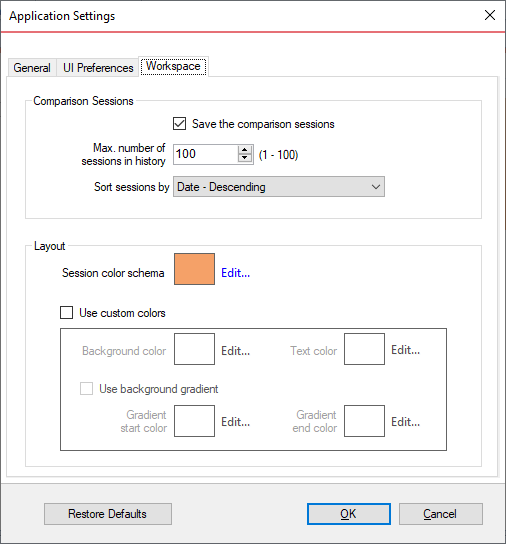Application settings allow you to adjust various settings of the schema compare, such as the default connection settings, the location of the comparison logs, the workspace database file and a few more. They can be accessed from the "Application Settings" link located on the top-left section of the Workspace.
Application level settings are grouped into three tabs:
Under the "General" tab you will find:
- Connection Settings - generally, there is no need to change the connection settings. You can set the "Connection Timeout", "Query Timeout", "Network Protocol" and "Network Packet Size". These will become the default values for all SQL Server connections.
- Log Folder - the folder where the schema compare log files are saved. The default location is the temp folder of the current user.
- Workspace Database - the workspace database file, which stores the SQL Server connections, the comparison sessions and a few other settings.
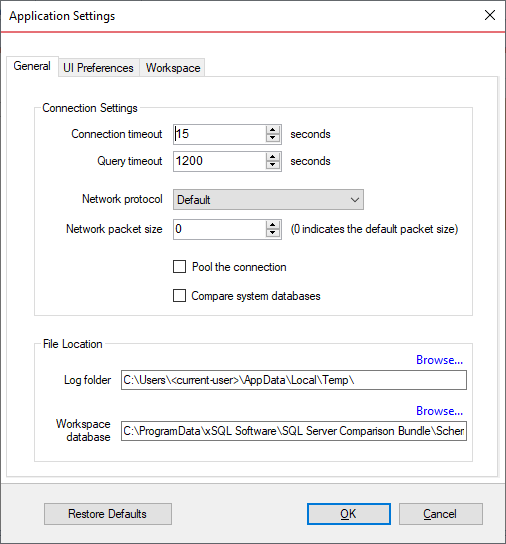
Under the "UI Preferences" tab you will find:
- Comparison Grid settings allow you to adjust the behavior of the comparison results grid based on your preferences.
- Script Differences settings allow you to change the highlight color for the script differences as well as determine how the default constraints are scripted. The way the default constraints are scripted has no bearing on the comparison results or on the synchronization script, the only difference is on where you see those constraints scripted. By embedding the default constraints in the table script it is easier to see why two columns might be marked as different. If the default constraints are scripted separately then you might see two seemingly identical columns marked as different and you will need to scroll down below the table script to see what is different.
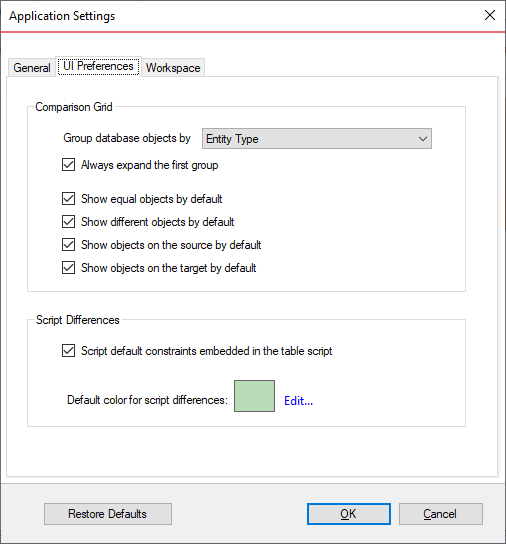
The "Workspace" tab contains settings related to the workspace and comparison sessions.
- Sessions
Save sessions: by default is checked. It indicates whether schema compare should save the comparison sessions for future use. A saved session contains all the necessary information to rerun a comparison with just one click. Saved sessions appear on the main panel of the Workspace tab.
Max number of session in history: by default schema compare stores 100 sessions. You can specify a value between 1 and 100.
Sort sessions by: change the order that stored sessions appear in the workspace.
- Layout: Allows you to set the colors used for rendering sessions. You can select from built-in colors or choose custom ones.