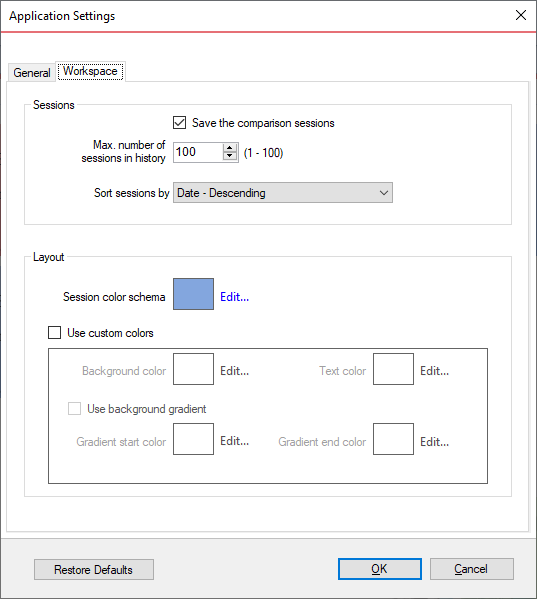Application settings allow you to adjust various settings of the data compare, such as the default connection settings, the location of the temp files and the comparison logs, the workspace database file and a few more. They can be accessed from the "Application Settings" link located on the top-left section of the Workspace.
Under the "General" tab, you will find:
- Connection Settings - if you are reading this you are already familiar with the database connection settings. Under normal circumstances you do not need to change any of these settings.
- Verify data keys uniqueness - Data compare uses a data key to map the rows between database tables. A data key could be a unique constraint or a unique index and, in most cases, it is the table primary key. The data key must be unique, otherwise it produces incorrect results. It a table does not have a unique key, or if you wish to use a different one, you can create a custom key from a set of columns that you believe are unique.
Data compare, by default, checks the validity of the data keys, but not their uniqueness. If you wish to ensure that the key you have chosen is unique you can check this option. Please note that, depending on the size of a table, the check for uniqueness may take from a few seconds to a few minutes. - Max. rows allowed in the data grids: - Indicate the max. number of rows that should be displayed in the various data grid.
- Temp folder: The folder where the temp files are stored. The default folder is C:\Users\<current-user>\AppData\Local\Temp
- Log folder: The folder where the log files, such as the error log or execution log, are stored. The default folder is C:\Users\<current-user>\AppData\Local\Temp
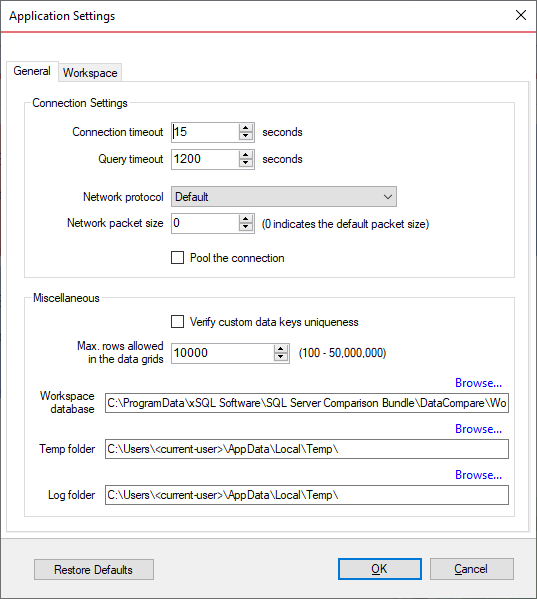
Under the Workspace tab you will find:
-
Sessions - contains settings related to the comparison sessions:
Save sessions: by default is checked. It indicates whether data compare should save the comparison sessions for future use. A saved session contains all the necessary information to rerun a comparison with just one click. Saved sessions appear on the main panel of the Workspace tab.
Max number of session in history: by default data compare stores 100 sessions. You can specify a value between 1 and 100.
Sort sessions by: change the order that stored sessions appear in the workspace.
- Layout: Allows you to set the colors used for rendering sessions. You can select from built-in colors or choose custom ones.
To revert all settings back to their default values, click on the button "Restore Defaults".