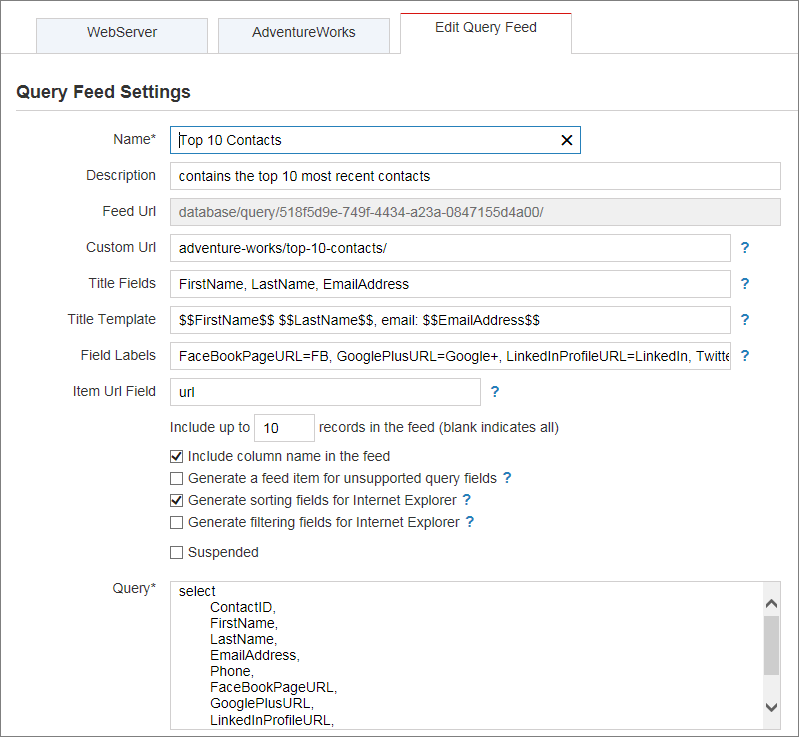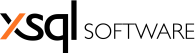
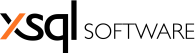
| Feeds > Query Feed |
Query feeds enable you to generate standard Atom or RSS feeds containing any data that you are authorized to pull from a database. The concept is very simple, you write a query that will be executed against a database and if the query executes successfully, RSS Reporter will automatically provide the output of that query in a standard Atom or RSS feed format that can be consumed from any device, anywhere.
To create a query feed click on the database on which you wish to run the query and then click on the “+ Create a query feed” link at the top of the “Query Feeds” section. A new tab will open containing a “Query Feed Settings” form that allows you to specify the following:
Name (mandatory)
Indicates the name of the feed.
Description
An optional description of the feed.
Feed Url
A read-only url generated for the feed by RSS Reporter. Depending on the preferences, the url could be a parameter-based url or a friendly url.
Custom Url
You can choose a custom url for the feed instead of the url generated by RSS Reporter. The following rules apply to the custom url:
- The url is registered and routed via the ASP.NET standard routing mechanism.
- The url cannot start with / or ASP.NET root operator tilde ~, i.e. /adventure-works/size/ is incorrect, and adventure-works/size/ is correct.
- If the custom url fails, RSS Reporter ignores it and uses the auto-generated url.
Title Fields
Indicates the fields that should appear in the title of a feed item. When multiple fields are required, separate them by comma, for example FirstName, LastName. If no title fields are specified, the default title of the feed items is the record count.
Title Template
The title template allows you to generate more complex title for the items of a feed by combining the title fields with static text. If the title fields, for example, are FirstName, LastName, Email, the title template FirstName LastName, email: Email prints the full name followed by the text “email:” and the email address, so the title will look like “John Doe, email: jdoe@mycompany.com”. The following rules apply to the title template:
- The template references a field via the notation Field (double dollar signs on both sides are required). For example, FirstName prints the FirstName field.
- The title template can only reference the title fields.
- If you wish to print the name of a field instead of its value, use the notation Field_Name.
Field Labels
Allows you to define friendly labels for the query fields. A label can be specified as FieldName=Label. If multiple labels are required, separate them by comma.
Item Url Field
Contains a query field that should be used as the url (or the link) for the feed items. It turns the feed items into an anchor tag.
Number of rows
Indicates the number of query result rows that will be included in the feed. Leave the field blank if you wish to include all rows.
Include column name
Indicates whether the column names will be included in the feed. By default field names are included so the values will appear as “<column name> <value>”. If you do not wish to include the field names, then only the values will appear on the feed.
Generate feed item for unsupported query fields
Indicates whether RSS Reporter should generate an item that contains the query fields, the value of which cannot be included in the feed. Binary or image are some of the fields are excluded from the feed.
Generate sorting fields for IE
Indicates whether RSS Reporter should expose additional fields for sorting the feed items. Only Internet Explorer recognizes the sorting fields.
Generate filtering fields for IE
Indicates whether RSS Reporter should expose additional fields for filtering the feed items. Only Internet Explorer recognizes the filtering fields.
Suspended
Check this box if you wish to make the feed temporarily unavailable to users.
Query
The actual query to be executed on this database. We suggest that you test your query on SSMS first to make sure it is executing correctly and it is producing the results you wish to include in the feed.
The following screenshot shows a query feed with all the options. The feed contains the top 10 contacts from the AdventureWorks database: