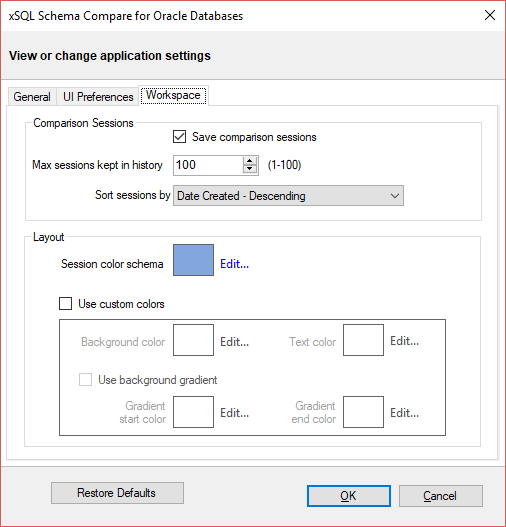Application settings allow you to adjust various settings of the schema compare. They can be accessed from the quick menu at the top left corner or from the "Application Settings" link in the Workspace.
Application level settings are grouped into three tabs:
Under the "General" tab you will find:
- Default Connection Settings – Specifies the “connection timeout” the “query timeout”, “port number” and whether the connections should be pooled. These are the default advanced settings used by the Oracle connections.
- Log folder - specified the location where logs will be stored. The user running the application must have write-access to that location.
- Workspace database - it's the path and the name of the workspace database file. You can change it by clicking on the "Browse..." link and selecting a custom file.
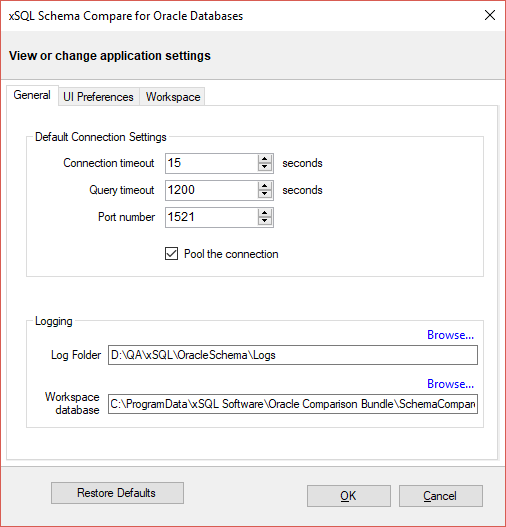
Under the "UI Preferences" tab you will find:
- Comparison Grid settings, which allow you to adjust the behavior of the comparison results grid based on your preferences.
- Script Differences settings allow you to change the highlight color for the script differences.
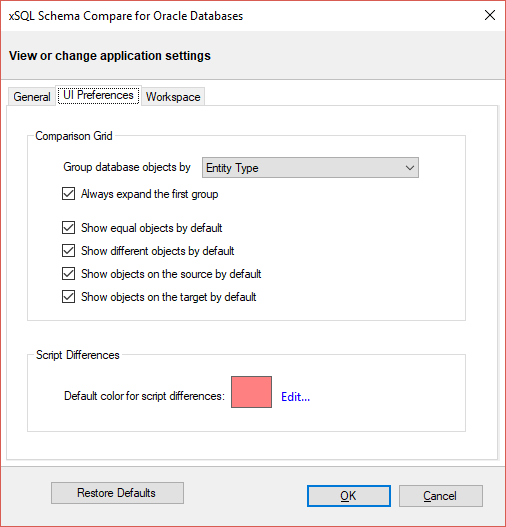
Under the “Workspace” tab you will find:
- Comparison Sessions - contains settings related to the comparison sessions:
- Save sessions: by default it is checked. It instructs the schema compare to save the comparison sessions for future use. A stored session contains all the necessary information to allow you to repeat the comparison with one click. Stored sessions will appear on the main panel of the Workspace tab.
- Max sessions kept in history: by default schema compare stores the last 100 comparison sessions. Although there is no noticeable performance difference on application launch related to the number of sessions stored, you may choose to set this parameter to a lower number. Allowable values are 1 to 100.
- Sort sessions by: change the order by which the saved sessions appear in the workspace.
- Layout - allows you to change the color schema of a session. You can choose from built-in colors or pick custom ones.
To revert all settings back to their default values, click on the button "Restore Defaults".